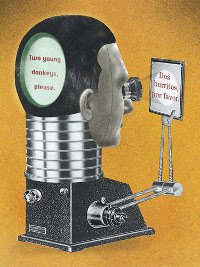Working with Wordfast Classic and Excel Автор темы: Anne Greaves (X)
|
|---|
Anne Greaves (X) 
Великобритания
Local time: 20:39
французский => английский
Hello all,
I am attempting to translate an Excel file in Word and have followed the instructions, i.e. place cursor in first cell go to Word doc and press Alt down, but nothing is showing up on the Word document. I did this successfully some time ago on a different computer and with a different version of Wordfast, no idea why it's not working this time. Grateful for any help!
| | | | | Office 2013 = no go | Dec 12, 2014 |
Unfortunately you can no longer translate PowerPoint and Excel files with Wordfast Classic if you are using Office 2013.
| | | |
the Excel tables to Word and then use WF to translate. Sometimes I encounter problems copying the translated text back into Excel. In those cases I send the agency both my copying efforts and the Word translation. So far they've solved my copying problems themselves (they probably know more about Excel than I do).
| | | | Anne Greaves (X) 
Великобритания
Local time: 20:39
французский => английский
Автор темы
Thanks Benno. I have tried pasting into Word and then back again, but like you always have problems returning the file to Excel, and I'm not sure my agencies would be so accommodating as yours. Luckily I still have Word 2010 on my laptop which still works with Excel and Wordfast. However I am not happy that having spent a lot of money upgrading Office, computer and renewing my Wordfast licence, I now find that I have lost this facility on my PC.
| | |
|
|
|
Minh Nguyen 
Вьетнам
Local time: 03:39
английский => вьетнамский
Hi Anne,
As far as I can remember, you can try this workflow which was demonstrated by Dominique in his Youtube channel:
1. Download and install WFP Demo
2. Create a TXML file from the source file.
3. Export for review
4. Copy the source column of the Export for review file to a new MS Docs.
5. Translate the new Docs with WFC in MS Word.
6. Copy the translated column and fill in the target column of Export for review file.
7. Import t... See more Hi Anne,
As far as I can remember, you can try this workflow which was demonstrated by Dominique in his Youtube channel:
1. Download and install WFP Demo
2. Create a TXML file from the source file.
3. Export for review
4. Copy the source column of the Export for review file to a new MS Docs.
5. Translate the new Docs with WFC in MS Word.
6. Copy the translated column and fill in the target column of Export for review file.
7. Import the the modified Export for review file into WFP.
8. Generate the target excel file.
Seems to be a lengthy process but it's very simple. ▲ Collapse
| | | | Anne Greaves (X) 
Великобритания
Local time: 20:39
французский => английский
Автор темы
Thanks linhdan, will investigate that
| | | |
linhdan wrote:
you can try this workflow which was demonstrated by Dominique in his Youtube channel:
Yes, here:
http://wordfast.fi/blog/cat-tools/2012/03/04/translate-any-format-in-wordfast-classic-with-wordfast-pro-3/
The current procedure may be slightly different (because of changes made to the bilingual review feature of WFP since I made the video), but the main principle remains the same.
linhdan wrote:
Seems to be a lengthy process but it's very simple.
Yes, it doesn't make sense for a very short Excel file (too much overhead), but if it's large enough, the overhead for pre- and post-processing in WFP will be negligible.
| | | | neilmac
Испания
Local time: 21:39
испанский => английский
+ ...
| Don't shoot the messenger | Dec 14, 2014 |
Anne Greaves wrote:
... I am not happy that having spent a lot of money upgrading Office, computer and renewing my Wordfast licence, I now find that I have lost this facility on my PC.
I'd blame Microsoft for this rather than WF. Mr Gates and co are notorious for gavaging us with unnecessary updates and so-called "improvements". I still haven't forgiven them for introducing the "ribbon" type toolbar, and I was quite happy using office 2003 until I suddenly found I could no longer use my CD dictionaries on the 64-bit platform for subsequent versions. As a result, I now have office 2003, 2007 and 2010 on different computers just in case similar compatibility issues crop up. I wouldn't normally install Office 2013 voluntarily either, which as far as I can see simply looks nice but offers no real improvements compared to earlier versions. However, a month or two ago I had my backup PC serviced due to wi-fi connection issues and my tech guy convinced me that 2013 was worthwhile because it allows you to make nicer looking documents, so I let him install it for me. So far, I've only used WF with it on Word documents and it seemed to work fine. I didn't know that it won't work with Excel or PowerPoint, so the points raised forum come in really handy for me!
I assume the issue can be resolved by saving the Excel files in an earlier version....?
[Edited at 2014-12-14 15:12 GMT]
| | |
|
|
|
| XLS won't help | Dec 14, 2014 |
neilmac wrote:
I assume the issue can be resolved by saving the Excel files in an earlier version....?
No, it's not a question of XLSX vs. XLS, it's Office 2013 vs. older versions.
When you open your Excel file in Excel 2013 (whether XLSX or XLS) and press Alt+Down in an empty document in Word 2013 (whether DOCX or DOC), nothing will happen. You are correct the mechanism that made it possible was broken by Microsoft, not Wordfast.
If you want to continue using the "old-style" way of translating Excel (and PowerPoint) files, you need to have any version of Office up to 2010. The feature no longer works in Office 2013 (nor does it in Word 2011 on Mac).
| | | | Lori Cirefice 
Франция
Local time: 21:39
французский => английский
| The method I use | Dec 15, 2014 |
I work with Excel files and WFC all the time, and this is my tried and true method
Open the Excel file, and copy and paste the columns directly into Word – this results in a Word table that you translate as usual.
TIP: If you have many columns with lots of content, try splitting it up into smaller chunks (one Word file for columns A-C, another for D-F, another for G-I, etc.) Otherwise, you... See more I work with Excel files and WFC all the time, and this is my tried and true method
Open the Excel file, and copy and paste the columns directly into Word – this results in a Word table that you translate as usual.
TIP: If you have many columns with lots of content, try splitting it up into smaller chunks (one Word file for columns A-C, another for D-F, another for G-I, etc.) Otherwise, you won't be able to see your segments very well on the screen as they will be too narrow!
TIP: If the document is really long, try splitting it up into chunks of 100 lines. I have noticed that Wordfast slows down when translating REALLY long tables, so shorter tables seem to work better for me.
When translation is finished and polished, clean up and update the TM.
Copy and paste the cleaned target columns back to the excel file, overwriting the source (or in column B etc depending on client requirements).
TIP: you may need to reset fonts/sizes and remove borders after pasting back
TIP: be sure to double check that you have the same number of lines/columns
Potential Issue to be aware of and solution
If there were line breaks within the original cells before you pasted into Word, you will not be able to paste those cells back into Excel at the end of translation. Excel will think that each line break is a separate cell, resulting in a big mess!
Now calm down and try this – it works. Thanks to Carlos Montilla for posting this solution!
On your clean Word file, Find and Replace ^l with XCXCXC (or any other strange string of letters).
Now copy the text from Word and paste in Excel. Make sure you still have the same amount of columns and lines as the original text.
Using the Excel Find and Replace, replace XCXCXC with Alt+010 (with the cursor in the "replace" field, hold down the 'Alt' button and type the numbers '010'. The field will remain blank, it looks like nothing happened, but in fact, it's there – just blank)
Now you have your text back in Excel, with line breaks as they should be! ▲ Collapse
| | | | To report site rules violations or get help, contact a site moderator: You can also contact site staff by submitting a support request » Working with Wordfast Classic and Excel | Wordfast Pro | Translation Memory Software for Any Platform
Exclusive discount for ProZ.com users!
Save over 13% when purchasing Wordfast Pro through ProZ.com. Wordfast is the world's #1 provider of platform-independent Translation Memory software. Consistently ranked the most user-friendly and highest value
Buy now! » |
| | Protemos translation business management system | Create your account in minutes, and start working! 3-month trial for agencies, and free for freelancers!
The system lets you keep client/vendor database, with contacts and rates, manage projects and assign jobs to vendors, issue invoices, track payments, store and manage project files, generate business reports on turnover profit per client/manager etc.
More info » |
|
| | | | X Sign in to your ProZ.com account... | | | | | |